This was getting very frustrating. I was determined to get Nokia Email working on my E72 after months with the slightly clunky Java-based Gmail client. Yet, despite three hard resets, trying three different SIM cards and trying multiple email accounts on multiple servers, Nokia Email wasn't playing ball.
On older S60 phones, you could simply set up email using Messaging itself, which clung on to the old email code used for the previous four or five years. But for the E52/E55 and E72, it's now Nokia Email or... nothing. And there's seemingly no way to override the application's (erroneous) knowledge of popular email systems. Opt for 'Gmail' and plug in my Gmail address and the wizard sits and does nothing. Opt for 'Other' and enter my Gmail address and the wizard auto-detects that a Gmail address is still being used and switches back to its faulty Gmail mode....
Very frustrating. What's needed, of course, is to play a trick on Nokia Email, to pull off a little sleight of hand....
A little scene-setting. Out of the box, the current E72 firmware includes Nokia Email 2.2 - which also doesn't work properly, for me, incidentally. In Software Update, we find Nokia Email 3.9, as reported here. One thing I did want from this whole shebang was rich text email and proper attachment support, so I updated to this latest build.
The usual starting point for Nokia Email - setting up a new mailbox. Picking Gmail and entering details does absolutely nothing - for me, as mentioned above. And I did try very hard
As mentioned, we thus have to play a little trick on Nokia Email. Firstly, pick 'Other', but then add a bogus character to the email address so that the software doesn't think we mean Gmail and start side-tracking us to the malfunctioning wizard. Enter the password when prompted.
Select POP/IMAP - as we're going to be using Google's excellent IMAP (server-based email) support. We're past the danger zone now, the setup process isn't going to derail things by trying to recognise the domain name, so we now need to go through the offered fields, taking the extra (bogus) character out of the email address where needed.
Nokia Email's generic IMAP settings work fine for Gmail, in terms of ports and security - you can check for yourself on
Having checked all the incoming/outgoing server settings (almost no changes will be needed), press 'Save' and there we are - one Gmail mailbox ready to roll!
Before using it in anger though, pop into the Settings and then on the mailbox name ("Google Mail"), since you'll probably also want to fill in the name, 'reply to' and signature fields, as shown.
Being a compulsive fiddler, I also went into 'Advanced mailbox settings', where you can fine tune which access point to use. You'll possibly want your cellular connection here, though for personal reasons I specifically wanted the software to 'ask' in this case. It's up to you though.
It's then time to connect up and, a few tens of seconds later (the first sync is always the longest!) here's my email, retrieved by IMAP. If needed, you can also fine tune when Nokia Email makes a fresh IMAP connection to the server. In theory, IMAP connections can persist, i.e. stay always 'on', but in practice, something will time out or you'll go out of coverage, so I'd recommend 15 or 30 minutes as a sensible reconnection interval.
So there you have it. Nokia Email 3.9 on the E72 can be a little slow sometimes, in that it takes over the device's limited processor while coordinating an update. And it's not the fastest at downloading and filling in email detail either. But - it does work, and if (like me) you've been struggling with Nokia Email's setup wizard, then at least this gives you a way forward!




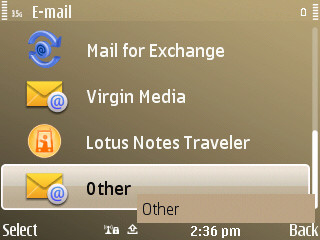













No comments:
Post a Comment